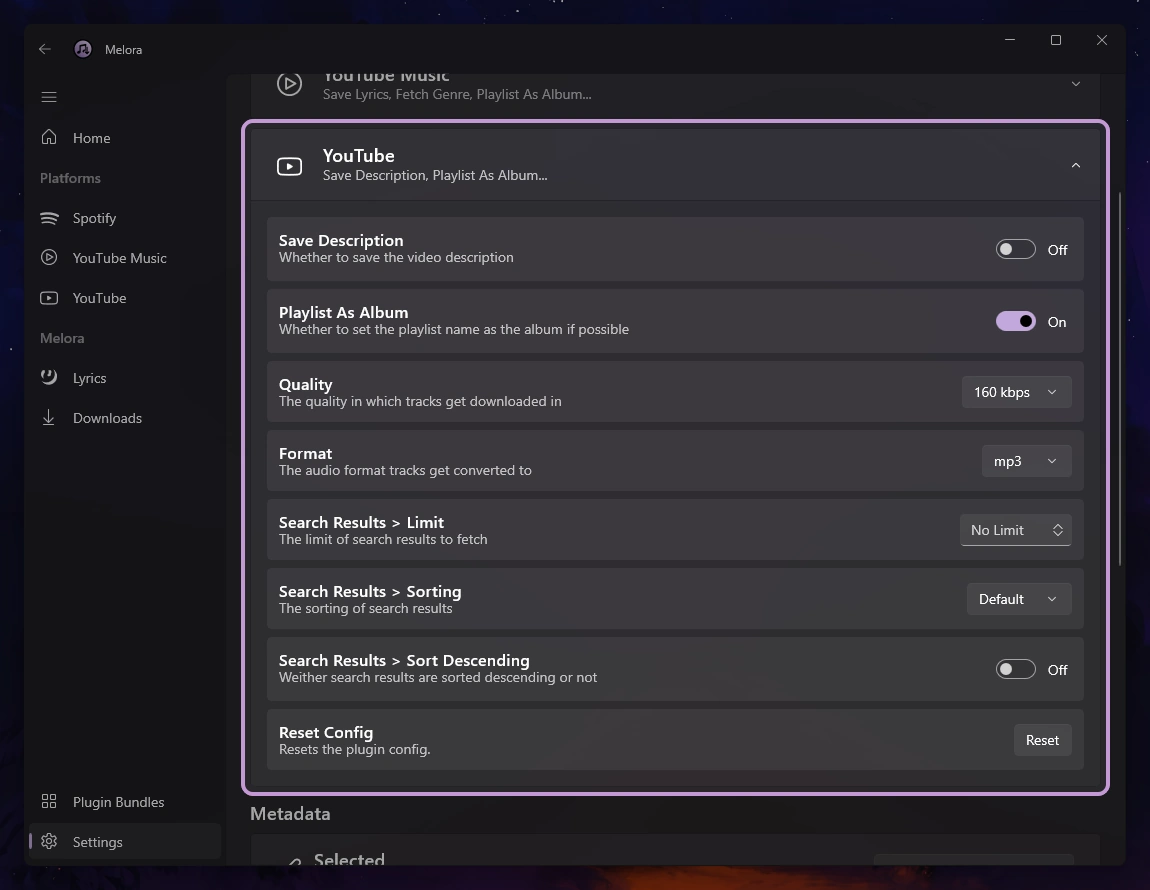Platform-Support and searching for tracks in Melora is managed entirely by plugins.
If you haven’t installed any plugins yet, please refer to the Plugins Guide to get started.
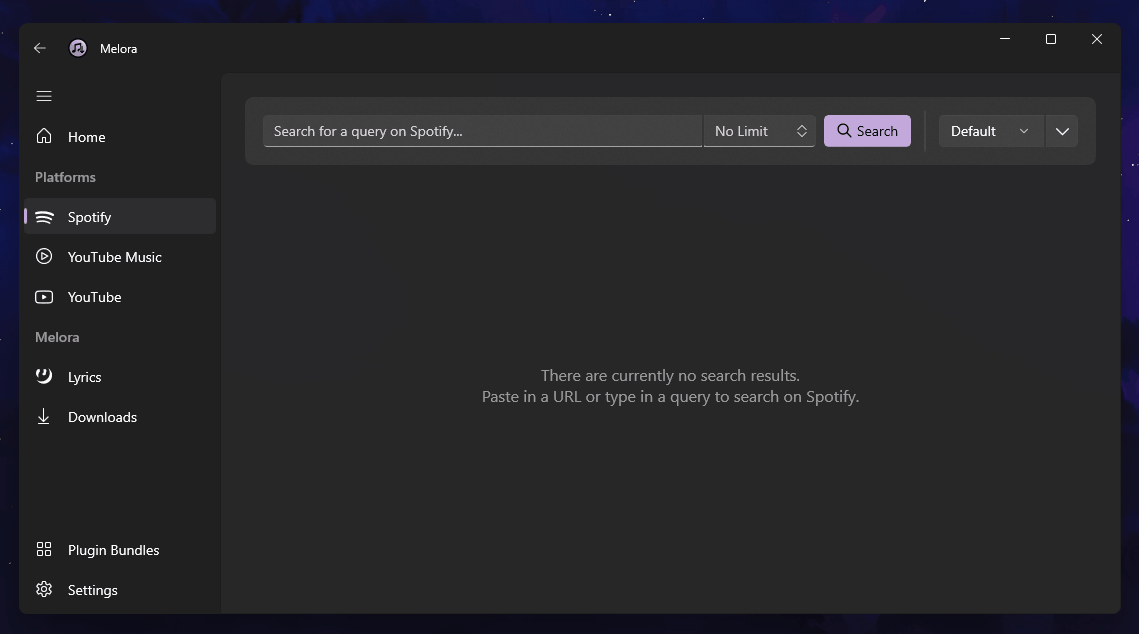
Searching
Searching for tracks is straightforward. Simply enter your query and click the shiny Search button. Then, select the tracks you want to download and press the Download button to add them to the download queue.
Since Melora uses the native Windows UI framework, it can manage thousands of tracks in your collection, perfect for those with a slightly larger playlist.
The scope of your search depends on the capabilities of the Plugin you're using. For example, official Melora plugins like "Spotify" or "YouTube (+ Music)" allow you to search for queries, individual tracks, albums, playlists, or entire artists.
Limiting Search Results
You can easily limit your search results by specifying a number between 1 and 9999. This feature is useful when downloading large playlists but only wanting the most recent tracks. By limiting the number of results, you can easily save time and avoid waiting until all tracks have been fetched.
Sorting
You can easily sort your search results by the default order, title, artist name, or album. Additionally, you have the option to reverse the list, making it simple to find exactly what you're looking for.
Configuring A Platform-Support-Plugin
Each Platform-Support Plugin in Melora can be individually configured, allowing you to edit settings for each source. For instance, you might prefer higher quality downloads from Spotify but not for YouTube.
To configure a plugin, go to the Melora Settings page and find the "Platform-Support" section. Locate the plugin you want to adjust and expand its options. Each plugin has essential settings, such as Quality and Format, but may also offer custom settings for features like access tokens or search preferences.