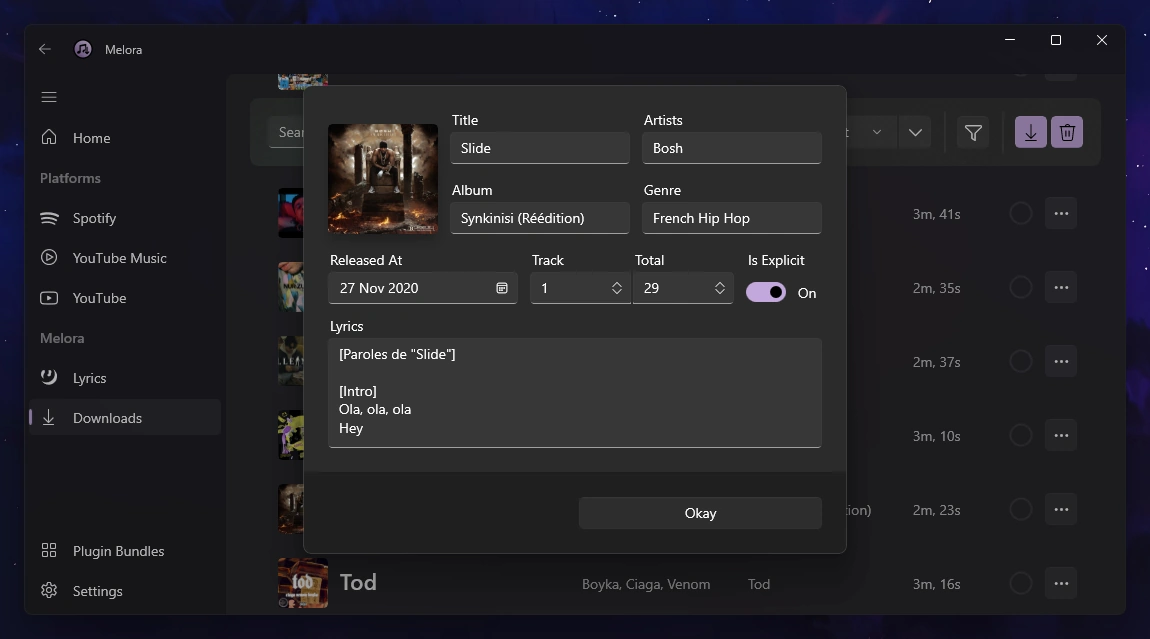Once you've added tracks to the download queue, you'll be taken to Melora's advanced Download page. Here, you can manage your queue and remove any accidentally added tracks, edit the metadata for any track, and start the downloading process.
You can download single tracks by pressing the three dots, or you can download the entire queue by pressing the Download button in the top right corner, especially useful when bulk downloading from different platforms at the same time.
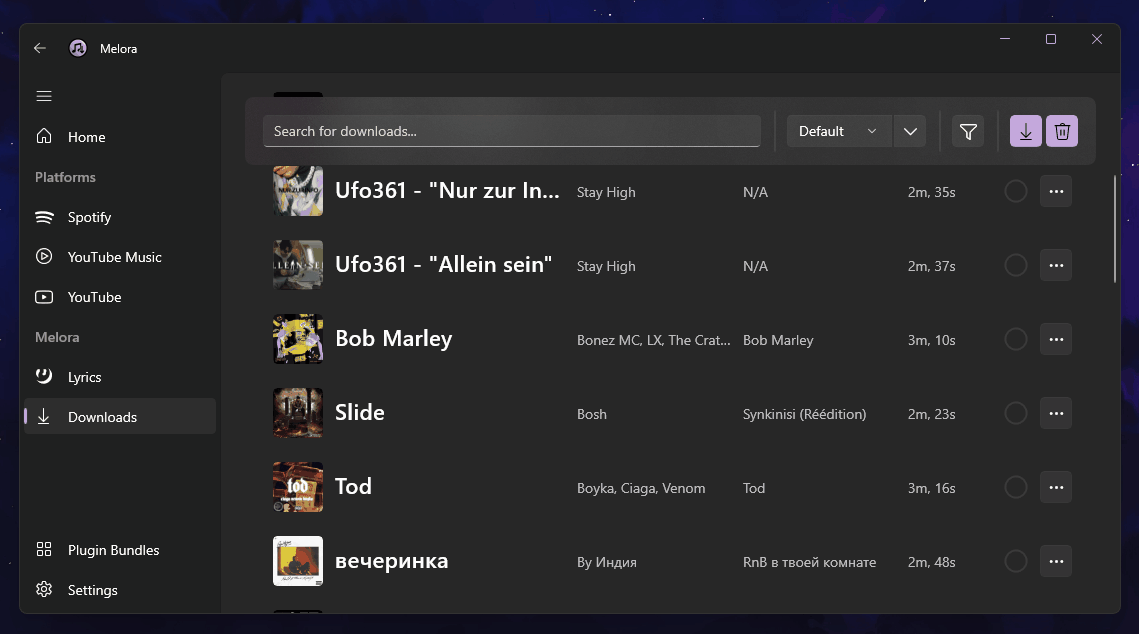
Filtering
To easily manage your downloads, Melora lets you filter your queue based on the source plugin of each download. You can also perform real-time searches to quickly locate specific tracks or entries in your queue.
Sorting
You can easily sort your downloads by the default order they were added in, title, artist name, or album. Additionally, you have the option to reverse the list, making it simple to find exactly what you're looking for.
Editing Track Metadata
Melora offers full customization of popular metadata fields. Simply click the three dots next to a track to begin editing its details. You can also easily download and add artwork if desired. However, how the metadata is written to your audio file is still managed by your selected metadata plugin.