Requirements
- OS: Windows 10 / 11
- Minimum Build: 17763
- Target Build: 19041
- Architecture: 64-bit / 32-bit / ARM64 (untested)
Installation
- Step 1: Go to the Melora GitHub Releases page.
- Step 2: Download the latest version for your architecture and extract it to a Melora folder.
- Step 3: If FFmpeg is not already installed on your system, download the Windows binaries as well.
Post-Install Setup
After successfully installing Melora via the setup wizard, you'll need to adjust a few preferences on the settings page:
FFmpeg
Melora uses FFmpeg internally to encode your downloaded tracks into your desired audio format. To configure the FFmpeg binary, follow these steps:
- Step 1: Open the Melora Settings page.
- Step 2: Expand the "Paths" section.
- Step 3: Click the "Set Executable" button next to the FFmpeg path.
- Step 4: Select the FFmpeg executable you previously downloaded.
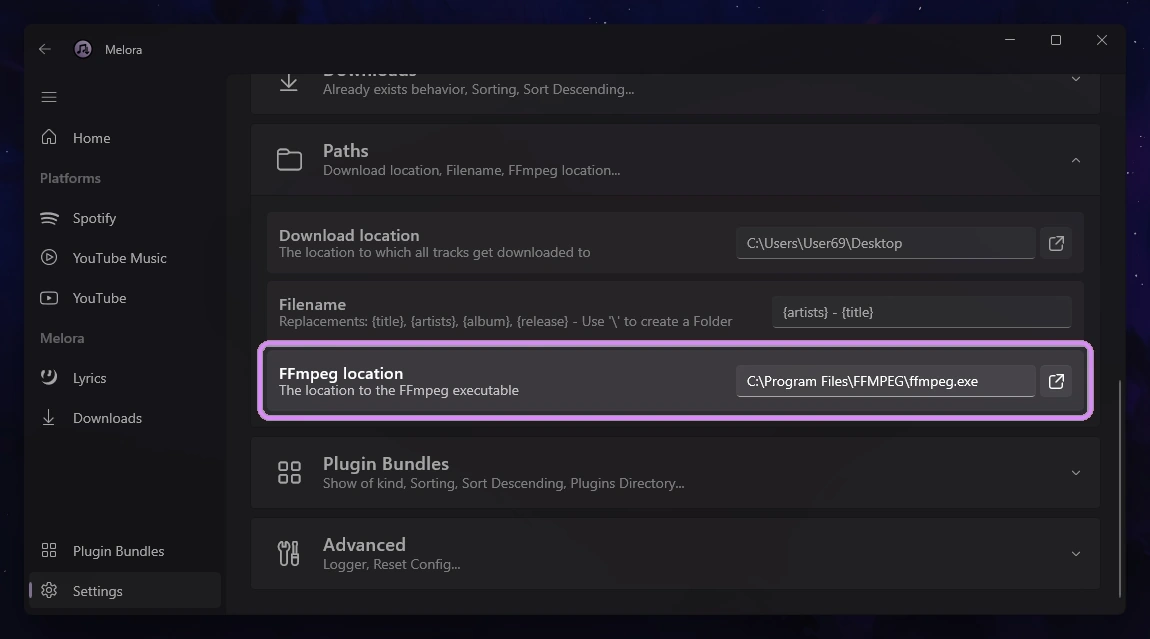
Other Paths
In the Settings menu, you can also specify the download location for your tracks. Additionally, you can customize the file name by embedding track information using placeholders like {title}, {artists}, {album}, and {release}.
To organize your tracks into a folder structure, use the '\' character. For example, setting the file name as "{artists}\{album}\{title}" would save the track within a folder named after the album, which is nested inside a folder named after the artist. This allows for a neatly organized music library.
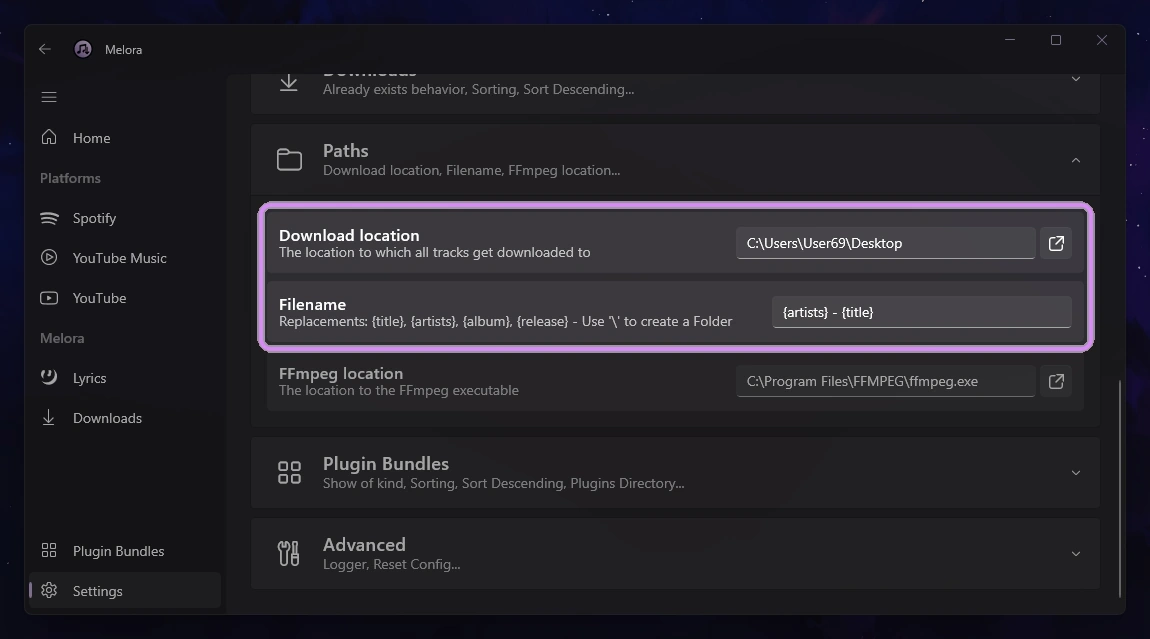
Handling Duplicate Tracks
When you attempt to download a track that already exists with the same name, Melora offers several ways to manage this situation. You can adjust the default behavior in the settings, choosing from three options:
- Ask each time: A popup will appear each time a duplicate is detected, prompting you to either overwrite the track or skip it. Note that this will pause the download queue until you provide input, which may interrupt bulk downloads.
- Skip track: The track will be automatically skipped, and a small warning notification will appear. The download queue will continue without interruption.
- Overwrite track: The existing track will be automatically overwritten, and the download queue will proceed without pausing.
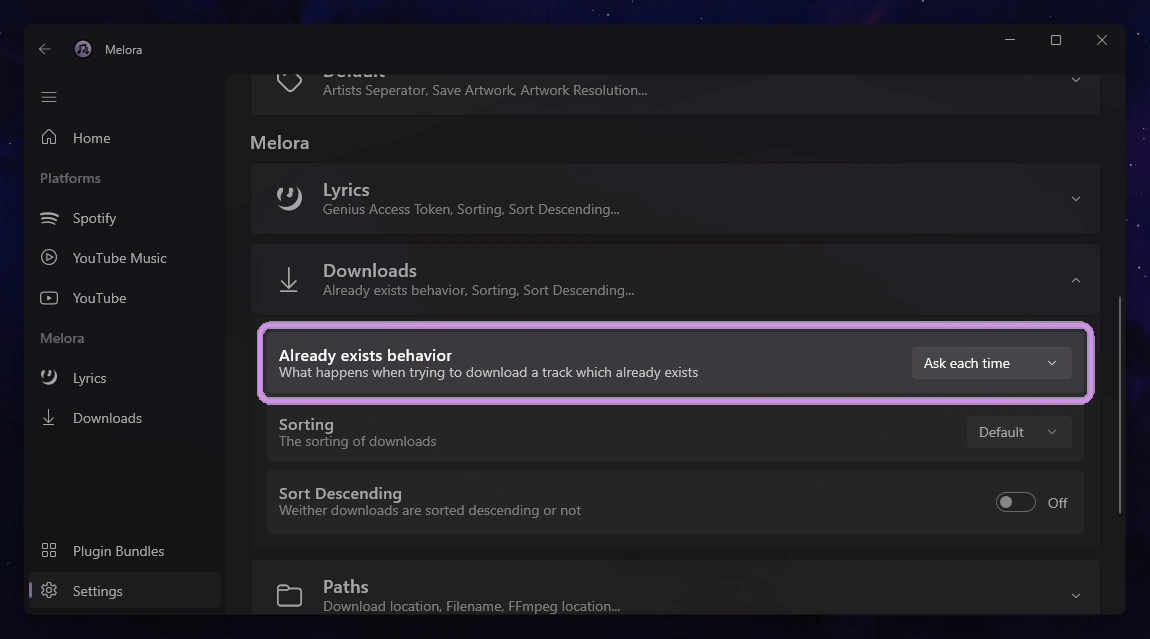
Please notice
Plugins are required for Melora to function. They handle searching, track downloads, and metadata writing.
Without plugins, you won’t be able to use Melora. To learn more, refer to the Plugins Guide to get started.
